- Meghan Ward
- [NETWORKING FOR INTROVERTS] How to back up your blog

One day I mentioned to my graphic designer friend Alta Peterson that I had never backed up my blog. Here was her response:
OMG you have never backed up??? This is bad...
But of the 5 quatrillion (quatrillion isn't a real number but it sounds HUGE, doesn't it?) blog posts I've read about blogging, not ONE mentioned backing up my blog. So I didn't. I mean, my blog is hosted by GoDaddy. It's their job to back it up, right?
WRONG.
The same way you use DropBox or Carbonite or Google Drive to back up your documents, you need a backup system for your blog, and if you don't have one, you need to get one ASAP. Why? Well, as Awesomely Luvvie puts it: "If something was to happen and my site crashed and I lost all of these, I would basically quit writing. I’d just take up the craft of rocking back and forth on my living room floor in a catatonic space for the rest of my life." There's no need for you to end up catatonic. There are simple solutions for backing up your blog, which you should do at least ONCE A WEEK. Start by creating a folder labeled Name of Blog Backup and inside that folder create another with today's date. Then...
1. Manually Back Up Your Wordpress.com site
To manually back up your Wordpress.com site, go to your Wordpress dashboard, click on Tools in the lefthand column, then Export, then choose the FREE Export option. On the next page, under What to Export, select "All Content" and click "Download Export File." Once the file has downloaded to your Downloads folder, transfer it to your new backup folder with today's date and voilá—fini!
2. Manually Back Up Your Wordpress.org Site
You can back up your Wordpress.org site manually or through a Wordpress Plug-In. The problem with doing it manually is that you need to do it EVERY WEEK, which can be a real time suck. To do it manually, first download your content the same way you did for your Wordpress.com site (#1 above). Then, to back up your database, log in to your hosting account. Mine's GoDaddy, so I start by going to GoDaddy.com, clicking "Sign In" and typing my customer number and password. Then I click on "Web Hosting" in the list that comes up, then "Launch" next to the name of the site I want to back up. Now, at the top where it says "Hosting" and "Databases," I select "My SQL" and again choose the site I want to back up. Then I click "Backup." This will back up the Database. Some hosts may have a Backup Wizard that you can access from your control panel. *To backup a customized template, select that template from the left sidebar in your dashboard (eg. Mine reads "Atahualpa Theme Options." Then choose Export/Import options and click on "Export and Download (your template) Settings File," which you can then add to your new backup folder with today's date on it.
3. Manually Back Up Your Blogger Blog
To back up a Blogger blog, log in to your dashboard, click on Settings in the left sidebar, then choose Other and under "Blog Tools" select "Export Blog." Your files will download to your computer's Download folder, where you can then transfer it to a backup file with the date on it.
4. Backup Buddy Wordpress Plugin
There are many Wordpress plugins for backing up your blog. According to Crazy House Media's list of 10 best Wordpress plugins for 2014, the "Backup Buddy is the absolute best backup plugin out there today." The downside is the price: $80 for two sites. Painful, but not as painful as losing your blog.
5. Other Wordpress Backup Plugins
Although $80 may seem like a lot to back up your blog, it's better than paying a monthly fee of $9-$15, which is what many premium third-party backup apps charge. Still, if you want to save both some dough and some hassle, here's a list of FREE Wordpress backup plugins. Just be sure to read the fine print to make sure they'll back up both your files and your database and allow you to back up your customized theme if you have one.
6. Tumblr Backup Plugins
I don't use Tumblr, but one third-party app is the Tumble Log Backup Jammy. Tumblr also has its own backup app for Mac users.
What about you? Do you back up your blog on a regular basis? Do you do it manually or with a plugin? Which plugins do you like best?
Meghan Ward is the author of Runway: Confessions of a not-so supermodel, available at Shebooks.net/runway. She blogs weekly at Writerland.com. You can follow her on Twitter @meghancward and on Facebook at meghanwardauthor.
Writing Status Badges












Writing Status Badges












Featured Members (7)
Writing Status Badges















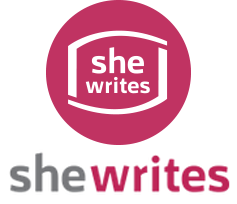




















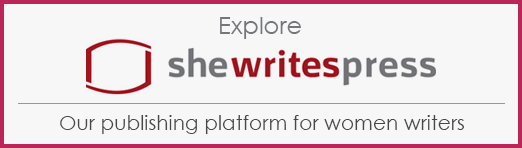
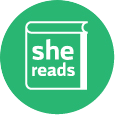
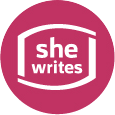
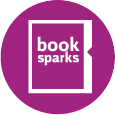

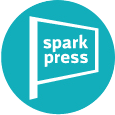
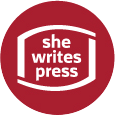
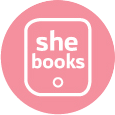



Thanks for the reminder and the tips, Meghan.
Meghan, thank you for this very useful post! I have to admit that, as a blogger, I rarely (never) back up my work. This created problems last year when my French cooking web site got hacked by cybercriminals offering 'payday loans' at high interest rates. Happily I found a web doctor who fixed the problem. But I'm so technically challenged that, in the weeks that followed, I couldn't figure out how to back up my site. Your little picture makes it so very clear. Brava!